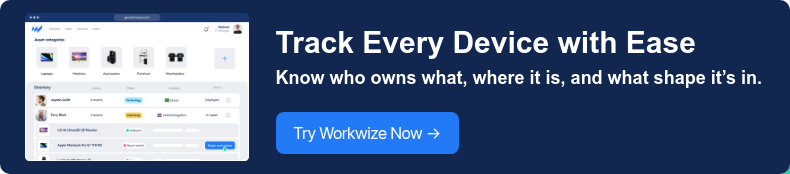TABLE OF CONTENTS
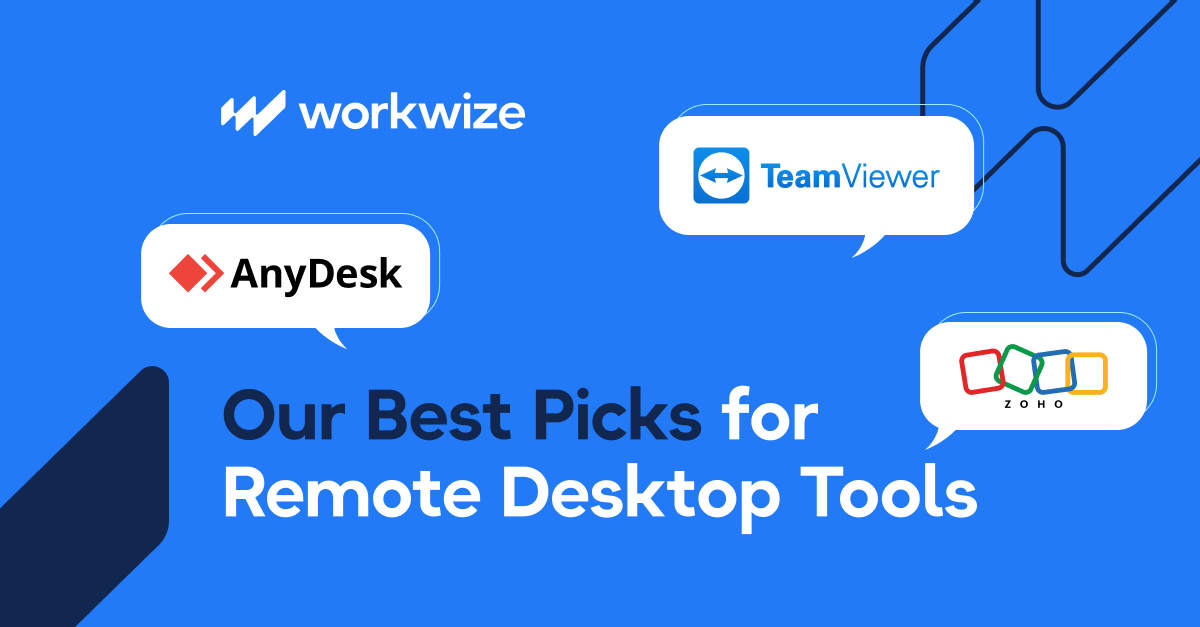
1. TeamViewer

Via Teamviewer
TeamViewer is a popular cross-platform remote support tool that can connect to almost all mainstream platforms—Windows, Mac, Linux, iOS, Android, etc. There’s minimal setup involved, usually just exchanging ID and password.
TeamViewer also offers online meetings and collaboration features like screen sharing, VoIP and video, and a whiteboard. Its 256-bit AES encryption, two-factor auth, and remote management add-ons make it suitable for enterprise use.
Key features
- Connect instantly across devices with high-speed remote control and live support.
- Host virtual meetings and conduct video/audio conferences with teams.
- Transfer files, print remotely, and reboot/reconnect without interrupting users.
Ratings and reviews
- G2: 4.5/5 (3,000+ reviews)
- Capterra: 4.6/5 (11,000+ reviews)
Users don’t have much negative to say about the platform, but you need a fast internet connection:

Via Capterra
Pricing
- Individual plan: $24.90/month billed annually
- Team plan: $50.90/month billed annually
- Premium plan: $112.90/month billed annually
Read More: 5 Best TeamViewer Alternatives in 2025
2. AnyDesk

Via AnyDesk
AnyDesk is a lightweight remote desktop solution with high performance and low latency. It uses a proprietary video codec (DeskRT) that allows smooth screen updates even with a weak internet connection. The client is small and can run in portable mode without full installation.
The client is small and can run in portable mode without full installation.
It supports unattended access with easy device authorization and attended support via session codes. Security features include TLS 1.2, RSA authentication, and customizable permissions.
Enterprises can customize the client via white labeling and centrally manage hundreds of seats.
Key features
- Connect instantly across networks with minimal lag, thanks to a low-bandwidth codec.
- Set up one-click unattended access by approving devices per user profile.
- Use Enterprise features for multi-user management, custom clients, and AD integration.
Ratings and reviews
- G2: 4.5/5 (1,000+ reviews)
- Capterra: 4.6/5 (1,500+ reviews)
Although its powerful, you’d have to install in the main system it to get all the benefits:

Via G2
Pricing
- Solo plan: $22.90/month billed annually
- Standard plan: $35.90/month billed annually
- Advanced plan: $79.90/month billed annually
3. Zoho Assist

Via Zoho
Zoho Assist is a cloud-based remote support and unattended access tool from Zoho. It brings both quick ad-hoc support with instant screen-sharing with customers and unattended monitoring of remote machines.
Additional features include native integration with Zoho Desk (helpdesk tickets) and Zoho CRM. The interface is clean and simple: starting a session takes just a few clicks, and you can join via a browser or a small app.
Key features
- Set up permanent access to manage remote devices with Wake-on-LAN.
- Share Android or iOS screens for troubleshooting mobile apps.
- Connect sessions with Zoho Desk tickets or automate through Zoho Flow or CRM.
Ratings and reviews
- G2: 4.6/5 (400+ reviews)
- Capterra: 4.7/5 (1,200+ reviews)
It's a dependable and easy solution, but one can always nitpick when you’re paying a premium:

Via G2
Pricing
- Free plan available
- Standard plan: $10/month billed annually
- Professional plan: $15/month billed annually
- Enterprise plan: $24/month billed annually
4. Microsoft Remote Desktop

Via Microsoft
Microsoft Remote Desktop, built into Windows, provides native RDP-based access to Windows PCs and servers. It is free with Windows Pro and Enterprise, which makes it a no-cost choice for Windows environments.
Its strengths are easy integration with Active Directory, secure access, and support for high-resolution and multi-monitor sessions. Through Remote Desktop Services (RDS) or Azure Virtual Desktop, admins can enable multi-user remote sessions or publish RemoteApp programs. Client apps exist on Windows, Mac, iOS, and Android.
Best features
- Connect securely to Windows machines using Microsoft’s Remote Desktop Protocol.
- Deploy Remote Desktop Services or Azure Virtual Desktop for shared virtual desktops and apps.
- Use Microsoft’s free Remote Desktop apps on other platforms like macOS, iOS, and Android.
Ratings and reviews
- G2: 4.5/5 (100+ reviews)
- Capterra: Not enough reviews
Although it’s plenty powerful, it’s not without its quirks, like how it relies on a different window manager for Windows 10:

Via Reddit
Pricing
- Custom pricing
5. Splashtop Remote Access

Via Splashtop
Splashtop is a high-performance remote desktop solution that prioritizes speed and ease of use. Its biggest draw is high-definition streaming; the “Performance” edition delivers 4:4:4 color and high-fidelity audio for graphics-intensive work.
Offerings include Splashtop Business Access and Remote Support with features like file transfer, multi-monitor support, remote print, and on-demand access codes. Splashtop also supplies an SOS app for attended support, MSI deployment, and Active Directory management as the default.
Best features
- Connect with low latency and a crystal-clear display over LAN or the internet.
- Generate one-time 9-digit session codes for customer-initiated remote support (SOS).
- Organize users into teams, share device access, and deploy Splashtop to several remote computers via MSI.
Ratings and reviews
- G2: 4.8/5 (600 reviews)
- Capterra: 4.7/5 (700+ reviews)
Splashtop’s wide feature set and support for HD streaming make it a strong contender in our list.

Via Reddit
Pricing
- Custom pricing
Read More: Top 10 Remote Equipment Management Software in 2025
Choosing the Best Remote Desktop Tool for Your Needs
Here are some basics to keep in mind when looking for a remote desktop tool:
- Security: Look for end-to-end encryption, two-factor authentication, and compliance with industry standards like GDPR or HIPAA if applicable.
- Ease of use: A clean UI, fast setup process, and friendly controls are needed, especially for non-technical users.
- Performance: The tool should offer low-latency connections, more so if you'll be transferring files or using resource-intensive applications.
- Cross-platform support: Make sure it works across all required operating systems and has mobile access with support for iOS and Android.
- Scalability and licensing: For business use, check if the pricing model supports scaling. Some tools charge per user or device, but others offer flat-rate plans.
That’s All for This Session
That’s a wrap on the top remote desktop software for 2025.
The key is choosing a tool that balances security, speed, and simplicity. It’s also worth knowing when to switch as your needs evolve.
But while these tools help you access devices, they don’t help you manage them. That’s where Workwize comes in—handling the full hardware lifecycle, so your IT setup stays just as seamless behind the scenes.
Brands like HighLevel, DuckDuckGo, and more trust Workwize to manage their IT.
Book a Workwize demo now.