Zero Touch Deployment: A Complete Guide for 2026
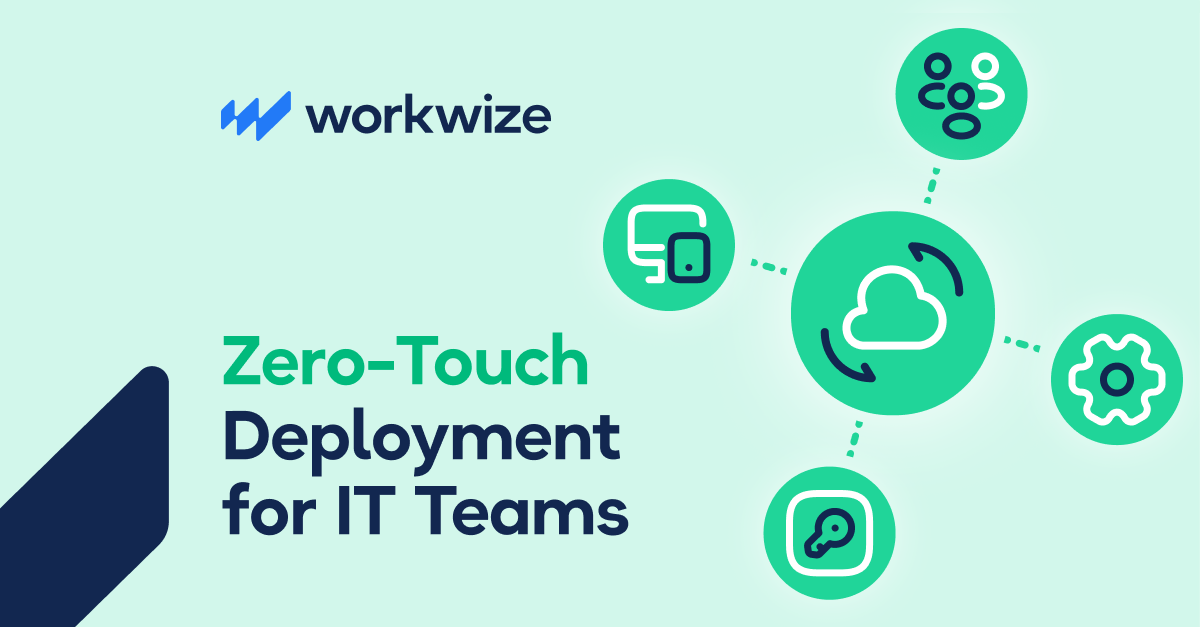
Manual device provisioning eats up valuable IT resources. Setting up each laptop (installing apps, configuring security, labeling) and shipping might work for one or two hires.
But when you’re supporting remote hires or managing tens or hundreds of devices at once, it becomes a patchwork process that collapses under pressure.
Research from the Zero-Touch Provisioning Market Research Report confirms what IT teams already know: manual provisioning is labor-intensive, costly, and prone to errors.
When your onboarding is riddled with delays, misconfigurations, and inconsistent setups, it slows productivity, drives up costs, and damages the employee experience.
The fix? Zero-touch deployment (ZTD), a process that automates every step of device provisioning, eliminating manual errors, reducing onboarding time, and cutting costs.
In this guide, we’ll break down what zero-touch deployment is, how it works from start to finish, and why it’s a game-changer for IT leaders. You’ll learn about the core components, real-world benefits for distributed teams, common pitfalls (and how to avoid them), plus a step-by-step plan to get started.
TL;DR:
- Zero-touch deployment is an automated method for provisioning devices (laptops or computers) so your employees can use them on day one without manual intervention from IT.
- ZTD primarily involves pre-enrolling devices in an MDM solution (Apple ADE or Windows Autopilot), after which they are automatically configured at first boot.
- IT teams chase zero-touch deployment for faster onboarding, consistent setups, fewer errors, stronger security, and easier scaling for globally distributed teams.
- Always audit current workflows, choose an MDM, define profiles, partner with a provisioning platform, and run a pilot when implementing ZTD at your organization.
- Workwize handles procurement, configuration, global delivery, and even retrieval/disposal so IT teams get true zero-touch (onboarding and offboarding) without the logistics headache.
What is Zero-Touch Deployment?
Zero-touch deployment is the process of onboarding and configuring new devices for employees without requiring an IT technician to set them up manually
Imagine everything from procurement to deployment happening automatically. Devices ship directly from the vendor to your employee’s doorstep, pre-configured with the right apps, settings, and security policies. The moment they unbox and log in, everything just works.
All the heavy lifting—installing apps, applying configurations, and enrolling in management is handled through predefined workflows.
How Does Zero Touch Deployment Benefit IT Teams?
Here’s why Zero-touch deployment helps distributed and global teams:.
Faster onboarding across the globe
Zero-touch deployment enables you to deliver ready-to-use assets right from the service provider’s warehouses to your employees faster. This way, a new hire in India or the United States can get the same day-one experience as one working in-house.
Even the Zero-touch provisioning market report states that zero-touch provisioning improves deployment speed and results in faster onboarding.
Workwize (that’s us) can procure and deliver laptops within a few days across 100+ countries, sometimes within 2-3 days (thanks to the local warehouses). The devices come pre-enrolled in the company’s MDM, enabling users to start working on day 1.
Eliminates shipping and customs hassles
With zero-touch deployment in place, you no longer have to deal with customs hassles, such as border delays, import duties, and international shipping.
Additionally, reliable zero-touch deployment service providers, such as Workwize, have multiple local warehouses worldwide. So, you can expect express deliveries in certain locations and save significantly on customs fees.
Consistent security enforcement across the globe
Since all configurations are standardized in the cloud, every device gets the necessary security policies installed on startup. And if some guidelines are region-specific, your MDM can automatically apply those regional differences.
An in-house salesperson and a remote salesperson will both receive the same device with the same configurations (same applications, welcome screen, and tutorials).
This creates a consistent employee experience across time zones and builds trust in IT.
Highly scalable
Handing 10 new onboardings seems doable, manually. However, as your workforce expands globally, manual workflows become non-feasible.
However, zero-touch deployment changes that. Once the automated workflows are defined, onboarding 500 employees becomes as easy as onboarding 10.
Let’s now understand how zero-touch deployment works.
How Does Zero-Touch Deployment Work?
Here’s a step-by-step look at how zero-touch deployment works:
Device enrollment (Before shipping)
When IT orders new hardware (say laptops), they register those with an enrollment program:
- For Windows devices, it’s Microsoft Autopilot
- And for Apple devices, it’s Apple Business Manager with Automated Device Enrollment (ADE)
 Source: Reddit
Source: Reddit
This registers the device to the organization and its mobile device management (MDM) platform.
However, manual device enrollment can be slow, error-prone, and a common cause of poor first-day experience.
With an end-to-end IT asset management solution like Workwize, this process is fully automated.
Workwize coordinates directly with vendors to pre-register devices in Autopilot or Apple ADE and link them to your MDM before shipping. This ensures that when employees receive their devices, they’re already enrolled and ready for zero-touch configuration — no extra work for IT.
Out-of-box network connection
After enrollment, the devices are shipped to the employees. When the user powers up the device and connects it to the internet (via Ethernet or WiFi), it automatically links to the relevant cloud service to begin provisioning.
For instance, a Windows 11 laptop will connect to Microsoft’s deployment service (Autopilot). And a MacBook will connect to Apple’s enrollment service to confirm if there’s an assigned configuration.
Automated configuration download
After the device goes online and connects to the deployment service, it’ll automatically enroll in the organization’s MDM platform. It’s usually Microsoft Intune for Windows devices and Jamf or others for iOS devices.
Almost instantly, the MDM will push down all the configuration profiles, policies, and apps that are pre-defined by IT for that device or user. These configurations may include
- Wi-Fi configurations
- VPN settings
- Security policies (like requiring disk encryption and strong passwords)
- Software installations (such as productivity apps, anti-virus, etc.)
Because these settings were pre-configured, no one in your IT team has to lift a finger for this to happen.
User sign-in and finalization
The device is almost ready. Now, the user needs to input their corporate credentials, which typically triggers user-specific settings, such as installing individual software licenses or generating encryption keys.
Quality assurance/verification
This step ensures each device has the required set of apps, security policies, and configurations.
For Windows devices, Autopilot uses the Enrollment Status Page (ESP) to confirm all policies are enforced, apps are installed, and profiles are applied.
For Apple devices, IT teams can configure their MDMs to verify all configurations.
Pro Tip: Since the entire process is automated, it's a good idea to manually check the status for each device via your MDM for added reliability.
Ongoing management and support
Because the assets are enrolled in an MDM, you can manage them remotely throughout their lifecycle. Whether it's pushing OS updates or patches, installing new apps, monitoring apps, or wiping/locking the device, you can do all that through your MDM.
Pro Tip: While MDMs keep devices secure and configured, they don’t handle the physical lifecycle—procurement, shipping, repairs, returns, and recovery when employees leave.
Workwize integrates with your MDM and HR systems to automate these logistics, ensuring every device is accounted for and reaches (or returns to) the right person anywhere in the world. In a nutshell, Workwize:
- Orders devices from preferred vendors when a new hire is added in HR
- Registers devices in Autopilot/Apple ADE before shipping (skipping manual steps)
- Handles global shipping, returns, and device swaps
- Keeps a record of who has which device, where it’s located, and its lifecycle stage
- Ensures devices are collected, wiped, refurbished, or recycled when an employee leaves, even if unenrolled from MDM
- Acts as a one point of contact for all hardware lifecycle tasks across multiple OEMs and regions.
Book a demo with Workwize to see how we handle logistics and enhance ongoing device management for you.
Core Components of a Zero-Touch Workflow
Here are the core components of a zero-touch workflow:
|
Component |
Purpose |
|
Dynamic Host Configuration Protocol (DHCP) |
Automatically assigns network parameters (IP, gateway, DNS) so a fresh device can connect without manual setup. |
|
Trivial File Transfer Protocol (TFTP) & PXE |
Enables devices to boot from the network and download OS images or config files automatically during first startup. |
|
Automated Enrollment Programs |
They connect devices to the company environment at first boot (e.g., Apple ADE, Windows Autopilot) |
|
Mobile Device Management (MDM/UEM) |
Acts as a centralized control to push apps, policies, and settings remotely (e.g., Intune, Jamf, Kandji) |
|
Cloud Identity Providers (IdP) |
Helps implement secure user authentication and SSO (e.g., Azure AD / Entra, Okta, Google Workspace) |
|
Procurement & Shipping Integration |
Vendors pre-register devices and ship directly to employees (e.g., Workwize) |
|
Security & Compliance Policies |
Help enforce encryption, endpoint protection, and compliance automatically at onboarding |
|
Centralized IT Visibility |
Track provisioning, enrollment, compliance, and shipping from a single dashboard (e.g., Workwize, JumpCloud) |
Zero-Touch Provisioning for Apple and Windows Devices
While the core principles of zero-touch provisioning remain the same for both Apple and Windows, the implementation differs slightly.
Zero-touch provisioning for Apple devices
Here’s what it looks like:
- Join Apple Business Manager or School Manager: Set up and verify your organization to enable device enrollment.
- Link your Seller/Reseller: Add your Apple Customer Number or Reseller ID so purchased (new) devices appear in the portal. Used devices require Apple Configurator Enrollment.
- Connect to your MDM: Add your Mobile Device Management server to ADE and link it to your Apple portal.
- Assign devices to MDM: Assign devices (automatically added by reseller or manually via Configurator) to the specified MDM server.
- Device Unboxing and Activation: On first boot, the device contacts Apple, sees MDM assignment, and starts ADE-driven setup.
- Setup Assistant Customized: MDM can skip Setup Assistant panes, enforce FileVault, language/region settings, or hold the device until configurations are applied.
- Supervised and Locked: Devices are enrolled in MDM under supervision, preventing users from unenrolling and enabling deeper management.
- Apply Apps and Policies: Once enrolled, MDM pushes configurations, profiles, apps (including managed apps), VPN, Wi-Fi, restrictions, and more.
- Device Ready to Use: User encounters a fully provisioned device, without manual setup by IT.
This graphic might help:

Zero-Touch Provisioning for Windows Devices
Here’s what it looks like:
- Device Registration: OEM/CSP (or you) connect each device’s hardware hash (obtained from the OEM or Microsoft Partner Center) with your tenant’s Windows Autopilot service via Partner Center or an Intune CSV import.
- Enable automatic MDM enrollment: Turn on Intune automatic enrollment (MDM user scope) so devices enroll when they join Microsoft Entra ID (Azure AD).
- Create & Assign Autopilot Profile: In Intune, assign an Autopilot deployment profile (user-driven, self-deploying, or pre-provisioning) to the target device group.
- First Boot & OOBE: When the user powers up and connects to the internet, the device contacts Autopilot, recognizes your tenant, and starts guided setup.
- Join and Enroll: The device joins Microsoft Entra ID and auto-enrolls to Intune.
- Enrollment Status Page: ESP displays progress and can block desktop access until required applications, policies, certificates, and connections are in place.
- Apply policies & Apps: Intune deploys security baselines (e.g., BitLocker/Defender/Updates), configuration/compliance profiles, and Win32/Store/LOB apps to assigned users/devices.
- Ready for Work: User signs in and gets a secure, compliant, fully managed device; the ongoing lifecycle is handled in Intune.
This graphic might help:

Note: Similar to iOS and Windows devices, Android and Chrome OS devices also support zero-touch deployment via Android Enterprise and Chrome Enterprise, respectively.
Device Management with MDM Software
We have discussed Mobile Device Management (MDM) multiple times as a core component of zero-touch deployment.
Let’s now talk about it in detail. Without MDM, ZTD stops at shipping. You can’t configure, secure, or support devices remotely.
Starting with the basics, a Mobile Device Management (MDM) solution is a tool that helps organizations securely monitor and manage company-owned devices.
Popular options for MDM software for Windows and Apple devices include Microsoft Intune and Jamf, respectively. Other options may include:
- Hexnode (cross-platform)
- Kandji (Apple-only)
- Miradore (multi-platform support)
Here’s what an MDM solution helps you with:
- Automated Enrollment: Apple ADE (via ABM) or Windows Autopilot connects with the MDM solution of your choice, enabling automated enrollment.
- Policy & Profile Distribution: The MDM pushes configuration profiles to each device (varying by role), which can cover settings such as Wi-Fi networks, email accounts, VPN configurations, printer setups, and security policies. The IT team can tweak these configurations remotely, and they’ll apply to all the devices.
- App Deployment and Updates: Your new hire desperately needs an important app? Install it remotely via your MDM. Found an app that shouldn’t be there? You can blacklist that right away. An app requires an update? Update it with a few clicks.
- Real-Time Monitoring and Compliance: Monitor the device status (online/offline) and health (OS version) and set compliance rules. Say a user uninstalls an antivirus. Your MDM can alert you or automatically lock the device.
- Enhanced Security: With an MDM solution, you can create and enforce security policies across your entire organization. For instance, policies that require users to enter a PIN to access a service or prevent the use of certain apps.
Additionally, MDM enables you to remotely lock, locate, or wipe devices that are compromised, lost, or stolen. This way, you can ensure corporate devices aren’t a threat to your organization.
- Complete Lifecycle Management: Many MDM solutions support the entire device lifecycle. For instance, tracking warranty info, pushing notifications when it’s time to retire a machine, or automatically revoking access for devices belonging to offboarded employees.
For a deeper dive into how MDM strengthens remote and hybrid work, see our guide on 19 MDM Benefits for Remote Teams.
How to Get Started with Zero-Touch Deployment?
Here’s how to get started with zero-touch deployment in simple steps:
Step 1: Audit current provisioning workflows
Analyze your current process for procuring and deploying assets. Identify what you want to achieve. Do you want to improve security? Or do you want to optimize costs, or maybe reduce manual intervention?
The goal here is to help you measure growth (we’ll discuss the key metrics in a moment) once zero-touch is in place.
Step 2: Choose the right MDM and enroll in Apple Business Manager or Autopilot
Find the right MDM by considering factors like:
- Multi-platform support: Do you need to manage both Macs and PCs?
- Integration with your identity provider (Azure AD, Google Workspace, Okta, etc.)
- Ease of use.
Some popular choices:
- Intune: Great for Windows + reasonable Mac/iOS support, tied into Azure AD
- Jamf: Gold standard for Apple device management)
- VMware Workspace ONE or MobileIron (multi-platform enterprise solutions)
- Kandji or Mosyle (newer cloud MDM for Apple), and others.
Here’s our curated list of MDMs for Apple devices: Workwize's Top Picks for the Best Apple MDM Solutions in 2025
Step 3: Register devices in your enrollment program
After you’ve selected your MDM, you need to register devices in your platform’s enrollment program:
- Windows Devices: Upload hardware IDs (hashes) to Microsoft Autopilot and link to your Azure AD tenant.
- Apple devices: Add serial numbers to Apple Business Manager and assign them to your MDM.
This step ensures that the device (on the first boot) knows which MDM to connect to and which configuration to apply, without IT intervention.
Pro Tip: You can skip this manual step by partnering with Workwize—an ITAM solution with zero-touch deployment capabilities.
Workwize can sync with HR systems so that as soon as a new hire is entered, it kicks off device procurement and ties into your MDM for configuration.
And eventually, the device will reach your employee on time and in ready-to-use condition, without having to lift a finger.
Step 4: Define configuration profiles by role, region, and department
Create a checklist of the software and settings every new device should have. Then consider variations by department or role.
For instance:
- All Devices: OS updated, Office 365 installed, Slack installed, company Wi-Fi set up, browser homepage set to the intranet, BitLocker enabled, and Defender enabled.
- Engineers: Add Visual Studio, Docker, and different admin rights.
- Designers: add Adobe suite, special color calibration tool.
- Sales: Add CRM plugin, standard VPN profile for travel, etc. Work
Once you have these defined, implement them in your MDM as configuration profiles and app packages.
Step 5: Run a pilot. Test, document, and scale
Before rolling out company-wide, do a pilot with a small group of friendly users or a particular department.
You can choose 5-10 new hires or simulate by re-provisioning some existing devices. During the pilot and monitor the results closely:
- Did the devices enroll correctly?
- Were all the required apps installed?
- How long did it take?
Gather feedback from users as well.
- Was the experience smooth?
- Did they hit any confusing prompts?
This process will help you identify potential gaps and fix them before they impact a wider rollout.
Here’s a brief checklist to help IT teams self-evaluate their readiness:

Click to download our Zero-Touch-Provisioning Implementation checklist.
Metrics that Matter: How to Measure Provisioning Success
To determine if zero-touch deployment is driving results, you need a few KPIs:
- Time-to-Productivity (from contract to ready-to-work device): Calculate what time it used to take to manually configure, deliver, and set up the device. Then, compare it with the time it takes now that your zero-touch provisioning workflows are in place.
Based on what you’ve discovered, you can take the next steps. If the time is significantly reduced, it means your strategy is effective. However, if there is no change or the time increases, you can review your process and eliminate bottlenecks.
- Time IT Spends on Each Device: What’s the average time an IT employee spends on setting up each device now vs pre-ZTD (manually)? There’ll be some IT overhead initially when setting up profiles and creating workflows, followed by a drop.
- IT Ticket Volume: Check if the number of tickets (within 1-2 weeks of their onboarding) from newly onboarded employees has decreased or increased. If tickets increase, review the user experience and adjust prompts/configurations.
- Cost Per Device Provisioned: Factor in everything from shipping costs, device price, IT overhead, cost of the MDM solution, and the ITAM solution, etc. And then compare how much you’re paying now, per device. Use this to justify investment in provisioning platforms like Workwize.
- New-Hire Satisfaction: Use an onboarding NPS survey to understand how satisfied new employees are. A higher overall score post-implementation (zero-touch) means it’s working. If scores don’t improve, combine ZTD with better onboarding communication and resources.
Common Zero-Touch Provisioning Implementation Challenges and How to Solve Them?
Every solution has its challenges/limitations. Even zero-touch provisioning is not immune to that.
Let’s see what these challenges are and discuss potential solutions:
|
Challenge |
Description |
Proposed Solution |
|
Legacy Systems or Apps |
Older apps may not support MDM/cloud deployment and may require manual configuration. |
Use virtualization, hybrid co-management, maintain a subset of "light-touch" devices, and engage vendors. |
|
Deployment Errors and Reliability |
Scripts/app installs can fail, leaving devices incompletely configured; errors often surface at rollout. |
Implement checks and alerting, prefer native MDM profiles, thorough testing, and clear user support paths. |
|
*Vendor Integration & Supply Chain Issues |
Vendors may skip Autopilot/ABM enrollment, or supply chain changes may disrupt standardized models. |
Set clear vendor expectations, test orders, keep buffer stock, use multi-supplier platforms, and consolidate. |
|
Change Management & Team Buy-In |
IT and users may resist changes, preferring manual processes or doubting new automation. |
Pilot with IT, provide training, highlight benefits, communicate expectations, and build success stories. |
|
Maintaining Flexibility |
Standard setups may feel too restrictive for special roles or needs (e.g., developers, execs). |
Customize profiles/policies, enable exceptions, allow self-service options, and regularly collect feedback. |
|
Security Issues |
Automated configurations make devices vulnerable to unauthorised access during provisioning. |
Enforce secure boot, early encryption, authenticated protocols, strict auditing, and safe device handling. |
*For areas where you lack complete control, like Vendor Integration and Supply Chain, hire a reliable partner like Workwize.
As an end-to-end IT asset management (ITAM) solution, Workwize enables you to automate the entire process, from procurement to asset retrieval/disposal. With Workwize, you can:
- Compare and manage multiple vendors
- Procure assets from the best ones
- Ensure each asset is enrolled in Autopilot or ABM
- Deploy them preconfigured (ready-to-use) across 100+ locations
- Manage repairs and maintenance
- Even handle retrievals and disposals
All of this, from the comfort of your cabin or home office, on the same digital platform. Workwize does all the heavy lifting too: handling shipping, dealing with customs and import charges, etc.
If you’re wondering whether Workwize truly helps, HighLevel automates and streamlines procurement, deployment, retrieval, and disposal with Workwize and saves $1.4 million annually. Read the full case study.
Future of Remote Work and Device Provisioning
Remote work isn’t going away. It’s just getting smarter. While some government agencies and big tech players are pushing for full-time office returns, many companies are still opting for fully remote or hybrid setups.
For IT teams, that means rethinking how devices are delivered, set up, and supported when the workforce is spread across cities, countries, or even continents.
That’s where Zero-Touch Provisioning (ZTP) becomes non-negotiable.
The Zero-Touch Provisioning Market Report notes that U.S. and Canadian companies are leaning heavily into automation to stay agile in competitive markets. And as organizations grow and push further into digital transformation, the appetite for fast, error-free deployments will only keep climbing.
Want to see where remote work is headed? Watch this video: Remote Work Won’t Die in 2025, But It Will Get Smarter.
Wrapping Up
Zero-touch deployment streamlines onboarding by delivering devices quickly, consistently, and securely—without manual IT intervention. It helps organizations of all sizes
- Cut provisioning time from days to minutes
- Reduce costly errors
- Scale globally without increasing headcount.
The result? New hires are productive from day one, and IT teams have more time for strategic work.
So, it’s only logical to invest in zero-touch deployment.
But before you get started, make sure to assess your current onboarding setup and choose the right set of tools.
For starters, book a demo with Workwize: an end-to-end ITAM solution with zero-touch provisioning and offboarding capabilities.
With Workwize, you can deploy pre-configured devices, track, monitor, and manage them, and even handle retrievals and disposals.
That means you can handle zero-touch onboarding and offboarding using the same tool.
Book a demo now and see how Workwize helps you enable zero-touch deployment across your organization.
FAQs
What exactly is zero-touch deployment?
Zero-touch deployment is an automated device provisioning process that enables IT to configure and set up devices without manual intervention.
Say a new laptop or phone is issued. Instead of requiring manual installation and setup by the IT admins, it comes pre-enrolled and pre-configured via an MDM. The end user can simply power it on and watch the setup complete on its own.
Can Zero Touch Deployment support global or hybrid teams?
Yes, it does. In fact, global or hybrid teams are one of the best use cases of zero-touch deployment. With the right tools that enable zero-touch deployment (like Workwize), you can procure, set up, and deploy your assets across 100+ locations globally and even handle retrievals and disposals.
What if a device fails to enroll correctly?
While enrollment failures are unlikely, if a device fails to enroll:
- The OS will continue to prompt the user until the enrollment is completed.
- The MDM will retry if app installations fail or alert the IT team.
If the automated steps don’t work, you can take remote access to the user’s device and troubleshoot the issue remotely.
What is zero-touch enrollment for Mac?
Zero-touch enrollment for Mac is the process of registering Mac devices into ABM and further configuring & enrolling them in an MDM solution with minimal manual IT intervention.
What are the benefits of zero-touch provisioning?
Zero-touch provisioning helps:
- Enhance Deployment Speed
- Enable Consistent Configuration
- Improve Security
- Centralize Management
- Scale More Easily
- Automate Workflows
- Reduce Manual Intervention
About the authors:
Simplify IT operations with Workwize
Learn how Workwize makes IT asset management easier and more efficient. Schedule a custom demo today and see the difference.
Recent articles
Free Device Management Software: Top Solutions for 2026
A mobile device management (MDM) solution is important to your business for several reasons,...
The Ultimate IT Hardware Deployment Guide For 2026
Remote work has popularized fun (read: unsupervised) work environments and cloud tools.
Windows Autopilot Best Practices: 2026 Updated
Setting up devices manually can be like assembling IKEA furniture without instructions:...
Ready to optimize your remote on- and offboardings?
Let’s schedule a short chat and see how we can help!







